
Brian, aka Bushboy, posted his monthly Last on the Card prompt, where he asks us to…
- Post the last photo from your camera’s SD card or the last photo from your phone taken in the month of January.
- No editing — who cares if it is out of focus, not framed as you would like, or the subject matter didn’t cooperate?
- No explanations needed — just the photo will do.
- Create a pingback to Brian’s post or link in the comments.
- Use the tags “The Last Photo” and #LastOnTheCard.”
This month’s photo was taken at about 5:30 pm this past Sunday when I was coming back into the house after taking my dog for a quick walk around the backyard. I looked up at the western sky and it appeared that the sky was on fire. As I usually do when I post photos here, I shrunk the photos, but when I looked at the shrunk photo below, I noticed that the quality of the image took a big hit. The colors weren’t as vibrant as in the original photo and the photo was darker. This is the resized photo below.
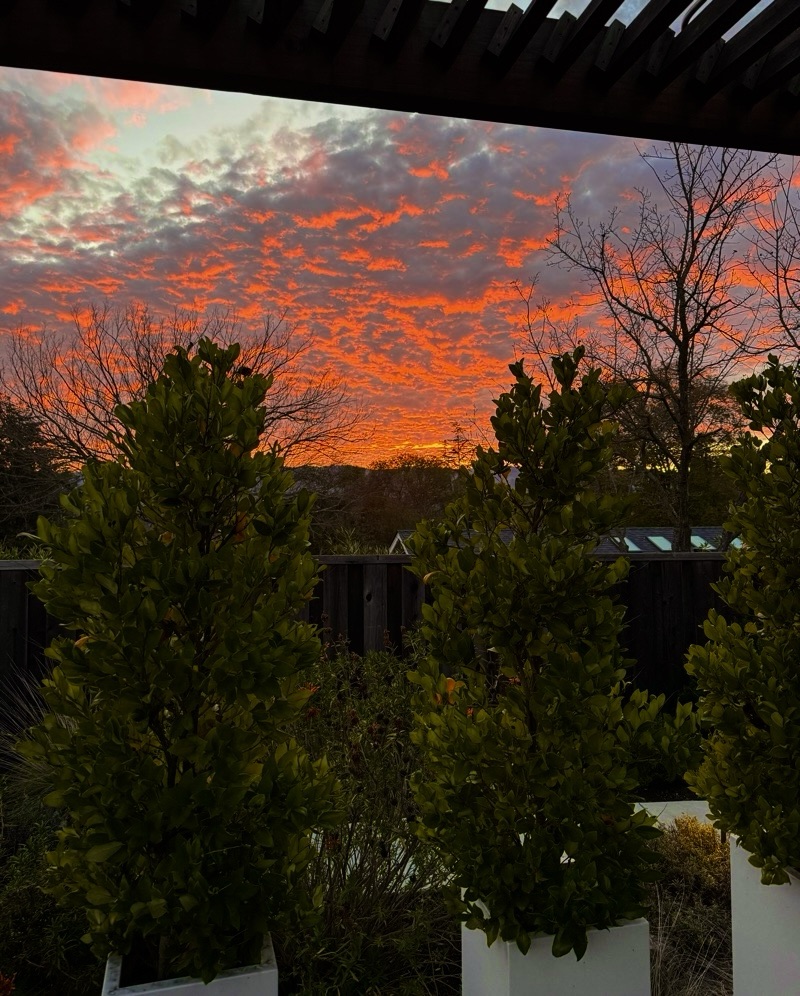
The original photo is 22MP/3.5MB, verses the resized one, above, which is 0.8MP and 332KB. So I decided that, even thought it might be slower to load and will take up more space in my media folder, I’d post the original below.
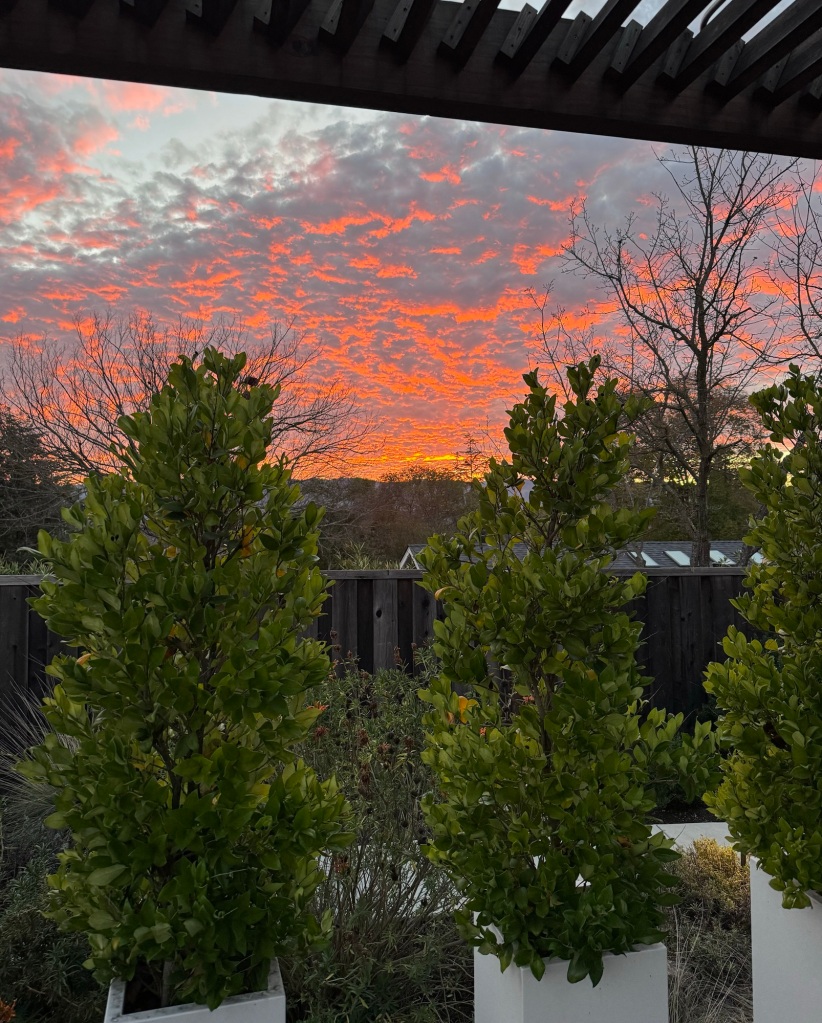
And yet, it’s still not as vibrant as the original photo on my iPhone looks. I went to my media file in WordPress and noticed that the photo was saved at 3.2MP (rather than its original 22MP) and at 1MB (rather than the original 3.5MB), so the photo above doesn’t have the same brilliance as the original does. Sorry about that.
I didn’t realize that WordPress automatically resized the origin photo. Did you?


